26-Dec-2021
3 best Lightroom plug-ins to improve your photo edits
(Important note: This article contains affiliate links for which I may be compensated)
As many photographers do today, I own a copy of Adobe Lightroom photo editing software and used it solely for many years for my photo editing tasks. Starting as a library-attached version of classical Adobe Camera RAW, Lightroom today has become pretty much the industry standard in photo editing. However, after all those years not much improvement has been done in its core engine that can effectively make use of today's outstanding computing and AI technologies. Some essential tools like denoiser and sharpeners did not improve drastically and sometimes you just feel stuck in your editing since its editing tools, except some like the new "Dehaze" tool, still only offer basic low-level photo editing functionalities. You miss the high-tech AI-controlled tools being offered by emerging new software, like "remove color cast", "blur background", and "enhance sky" tools to give some examples. Although its latest version supports a new and pretty much improved "Masks" section, there is still no support for "adjustment layers", which is requested for years by its users (including me). Shortcomings like this convinced me I should look for alternative software and plug-ins to make my photo editing more pleasant and easier. I have tried many and in this article, I will share my findings with you. (Note: the product links for non-free plugins mentioned are all sponsored links and I receive a commission if you buy from these links, but the article and all my comments on the product are only my own experiences, I still use these plugins.)
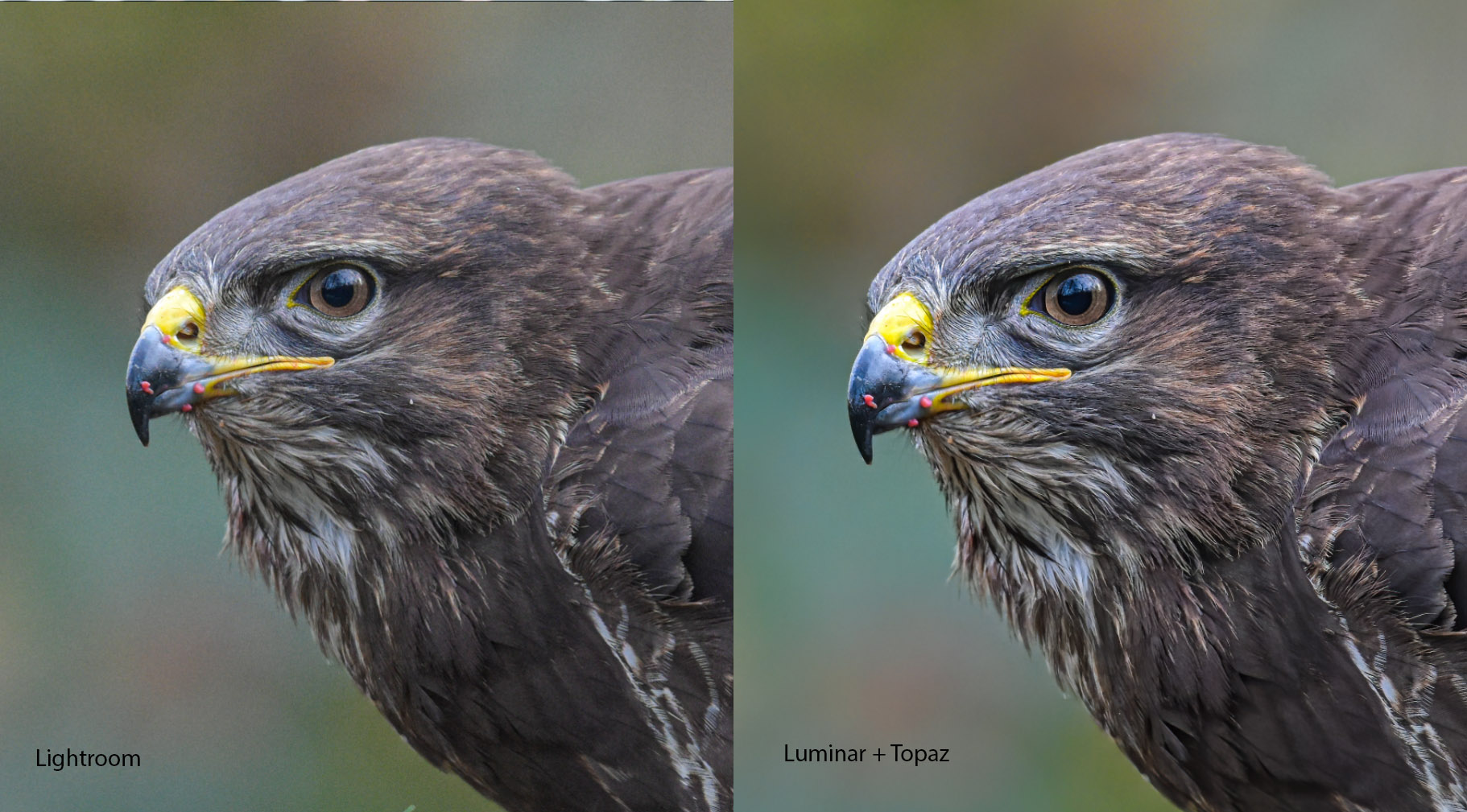
Topaz Denoise AI
If you also live in a dark and grey northern country like me and shoot outdoors quite often, all roads do not lead you to Rome but to use a higher ISO with your camera.. Although today's cameras can handle this quite well, they still generate a lot of unwanted noise and artifacts in your images. I have found out that lightroom is softening the image quite a bit throwing a great amount of detail while reducing noise, which is unacceptable if you seek sharp and detailed photos.. This brought me into Topaz Denoise AI plug-in which I absolutely love and use ever since in my editing workflow. Nearly all my photos since 2019 have used this plugin to remove high ISO noise/artifacts and I always get great results out of it.
Topaz Denoise AI lets you clean the noise without losing the details and sharpness of your image, and it does that magically well. All noise reduction is AI controlled and you only control the sliders for the reduction and sharpness you want to get. There are multiple noise reduction algorithms to choose from and every photo fits one of them better than the other. Here are some of my own photos before and after the noise reduction by Topaz:
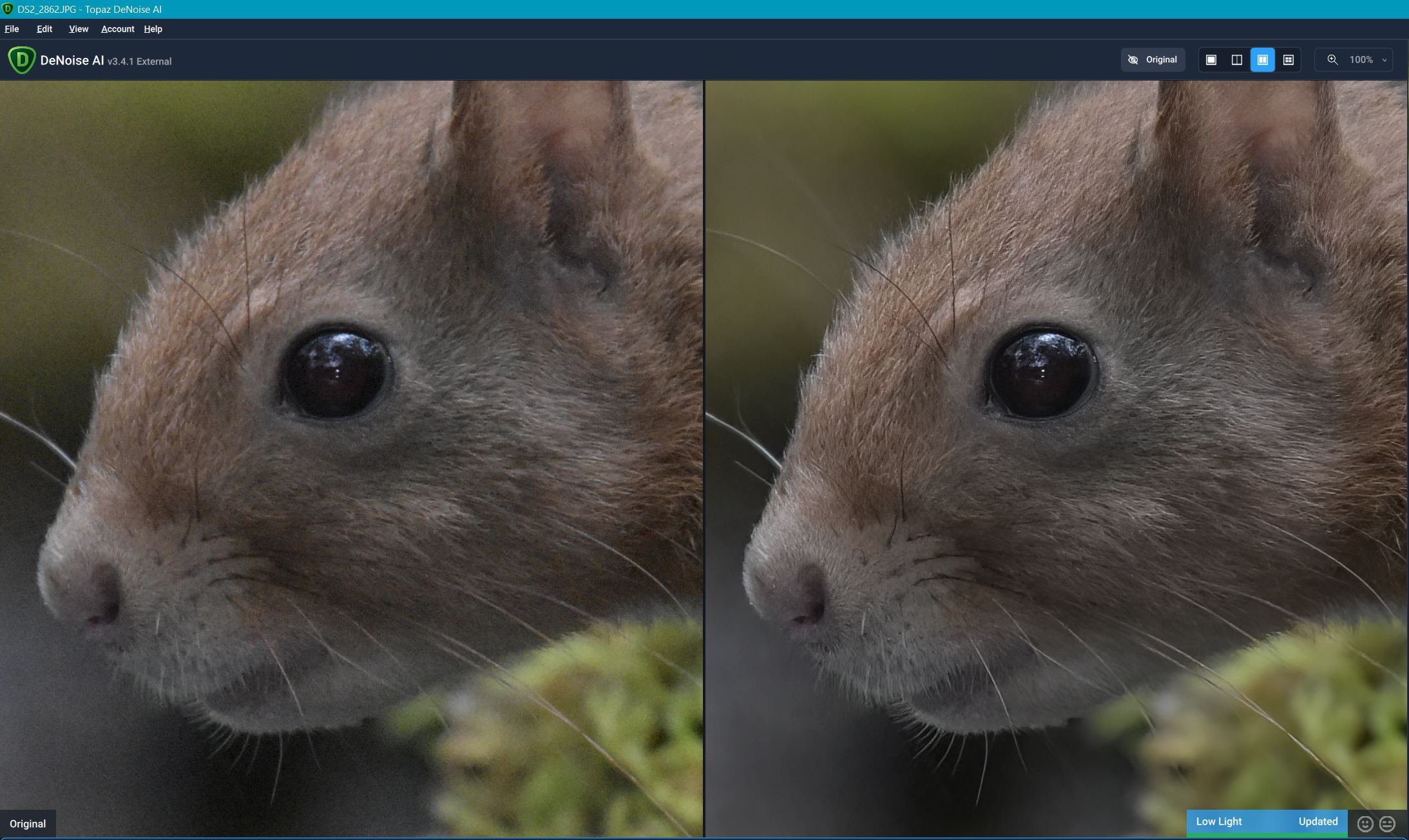
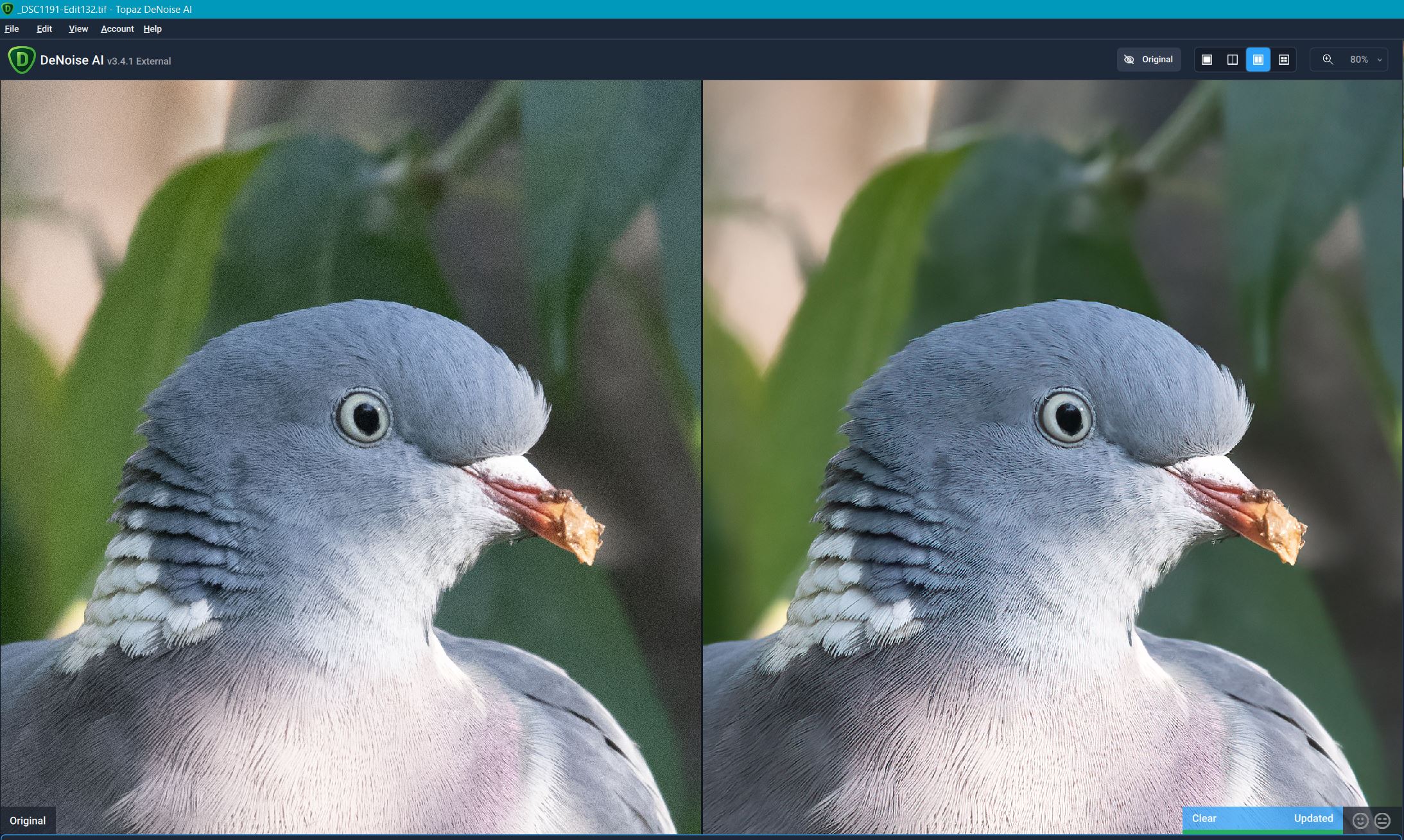
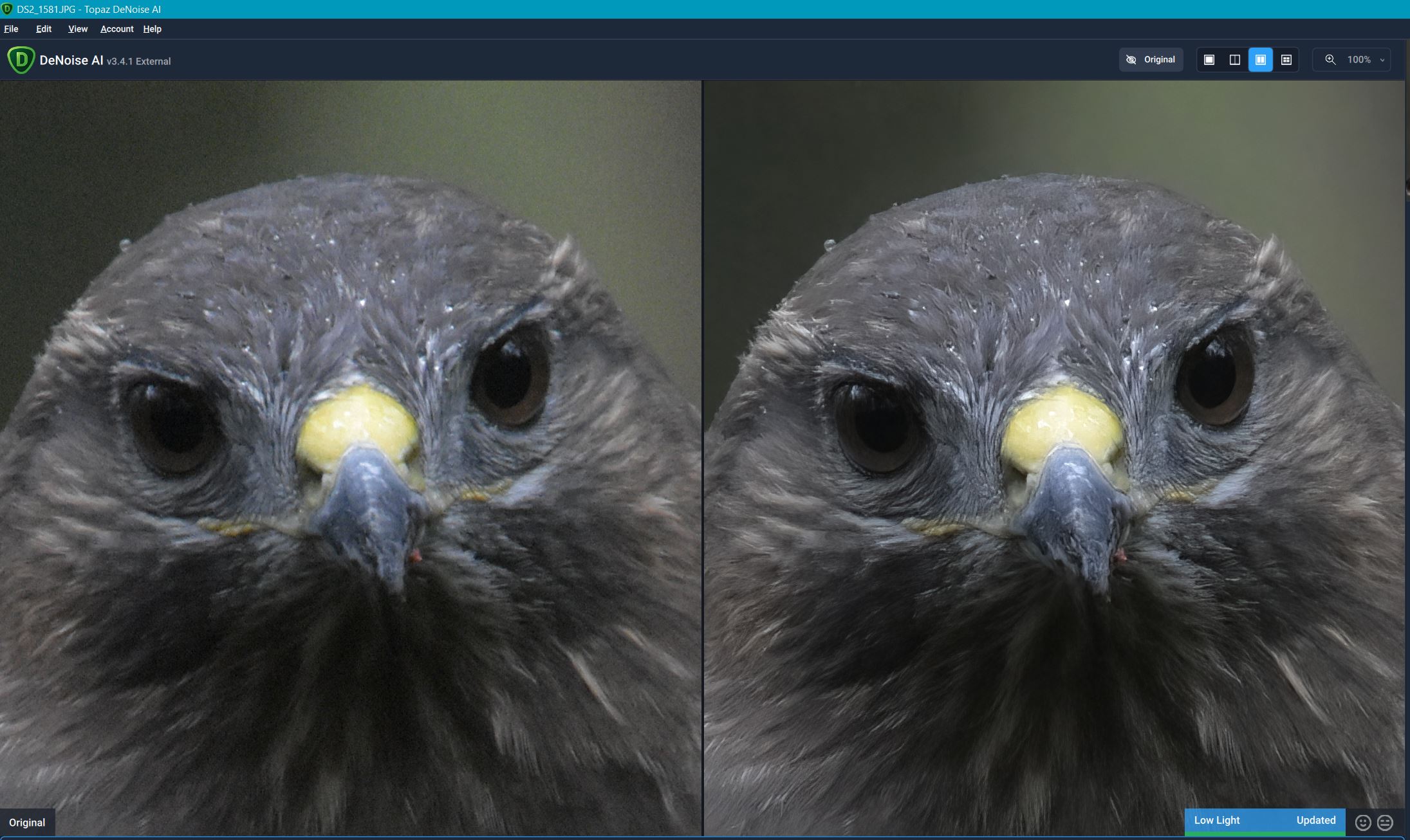
Recently Topaz has added a new "RAW noise reduction" feature, which is supposed to work better than flat image ones (haven't tried it yet). And since last year's update, it can also work in batch mode, so you can apply a reduction to multiple images in batch without having to wait for each one to finish processing.
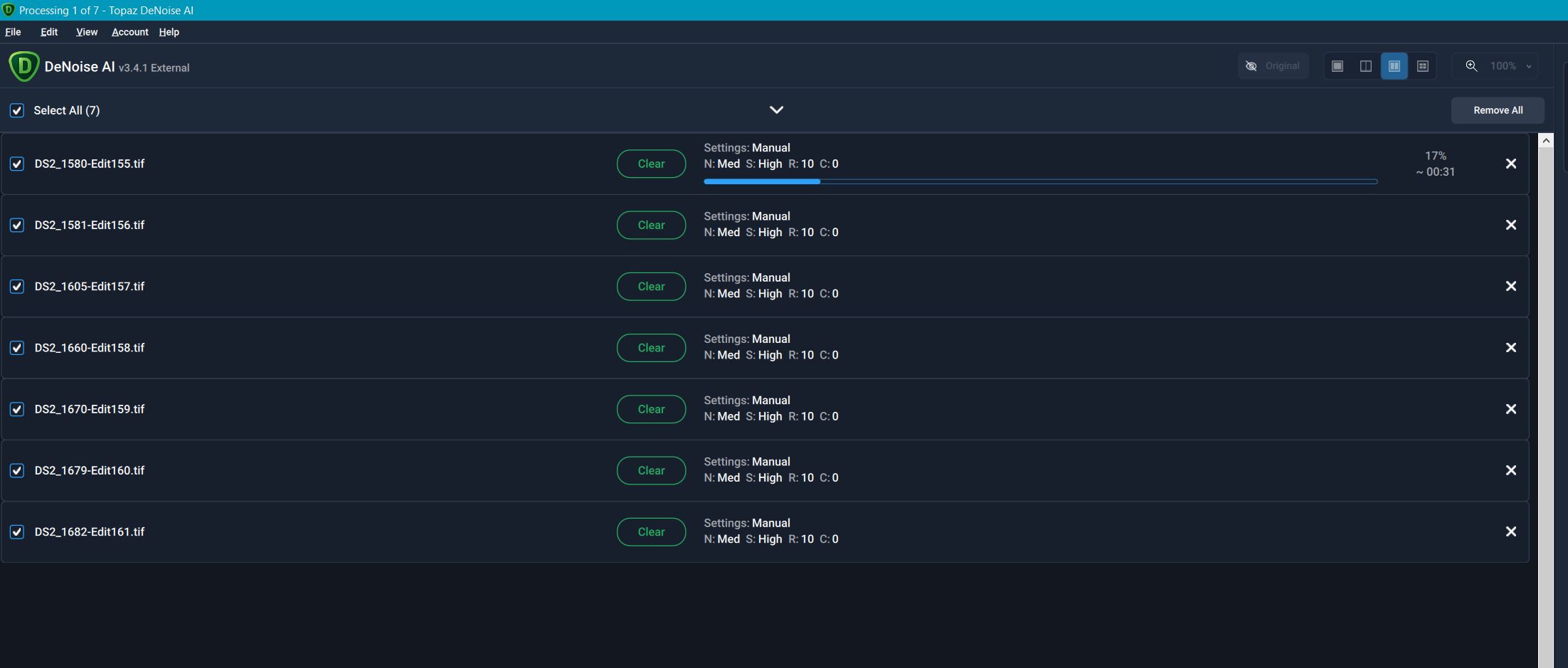
Topaz has a subscription-based support model in which after one year, you buy a cheaper yearly subscription to continue receiving updates. They update their product quite regularly and so far it always got better.
Like every piece of software, Topaz denoise also has its flaws. After you change the sliders, the preview generation works insanely slow, even with 8 core CPU PC.. The "Auto" mode does not result in an optimum noise reduction for you, you always need to find it out for yourself which works the best for your photo. "Clear" and "Low light" algorithms are quite good but can make your photo robotic-sketchy looking if you are not careful. Avoid those and use standard only if you only want natural-looking photos.
If you want to try it out, you can get more information and download a demo from the link below:
Topaz Denoise AI:
Luminar
We mentioned the AI controlled high tech tools that our classical editing software lacking for. Luminar is a complete photo editing studio providing not only basic editing features, also many AI controlled intelligent tools to speed-up your photo editing.
Originally, I have bought it to completely replace my lightroom but its library module was not what I expected and did not improve either. So I prefer using Luminar solely as a plug-in for my lightroom workflow now. The idea of using Luminar is selecting an AI controlled preset to give your photo the desired look first and then using the sliders as less as possible to adjust the effect further. But if you like to edit your image from scratch that is also quite possible with it. There are masked adjustment layers and there are stunning AI tools like "AI sky replacement", "AI portrait enhancer" ones. At the time of writing, I am using Luminar 4 and Luminar AI versions, but there is an incoming Luminar NEO version which has features from both and even more. Overall, I edit photos much faster in Luminar than doing so in my classical editing software. "Doing is better than talking" so let's edit an example photo to see how it works.
Here is a Caribbean Pelican, taken on a flight on a very warm day. Potentially a nice photo but I was, unfortunately, shooting with auto white balance and as JPEG on a very warm and sunny day, so it has a deep color cast and also lost detail from heat radiation. Let's see how much effort I need to spend to fix it in Luminar.
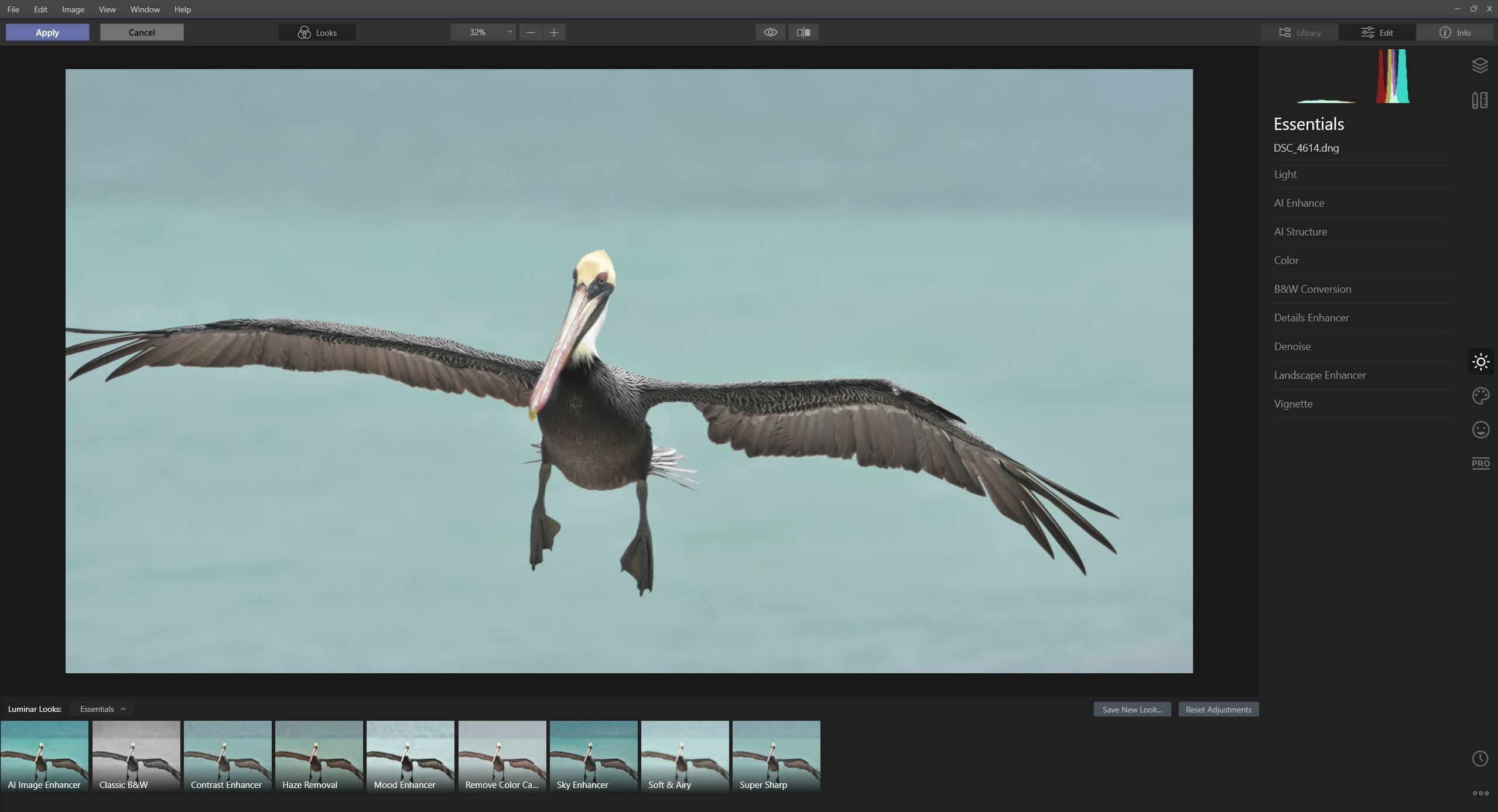
I click the AI image enhancer preset and it already gives me "nearly" what I would like to achieve with this image, including the color cast I wanted to remove. I must tell you that it does not always gives nice results like this, many times clicking the "AI enhancer" preset turns your photo into an oversaturated "candy shop" one. But the slider you see on the preset lets you adjust the amount of the effect to your liking.
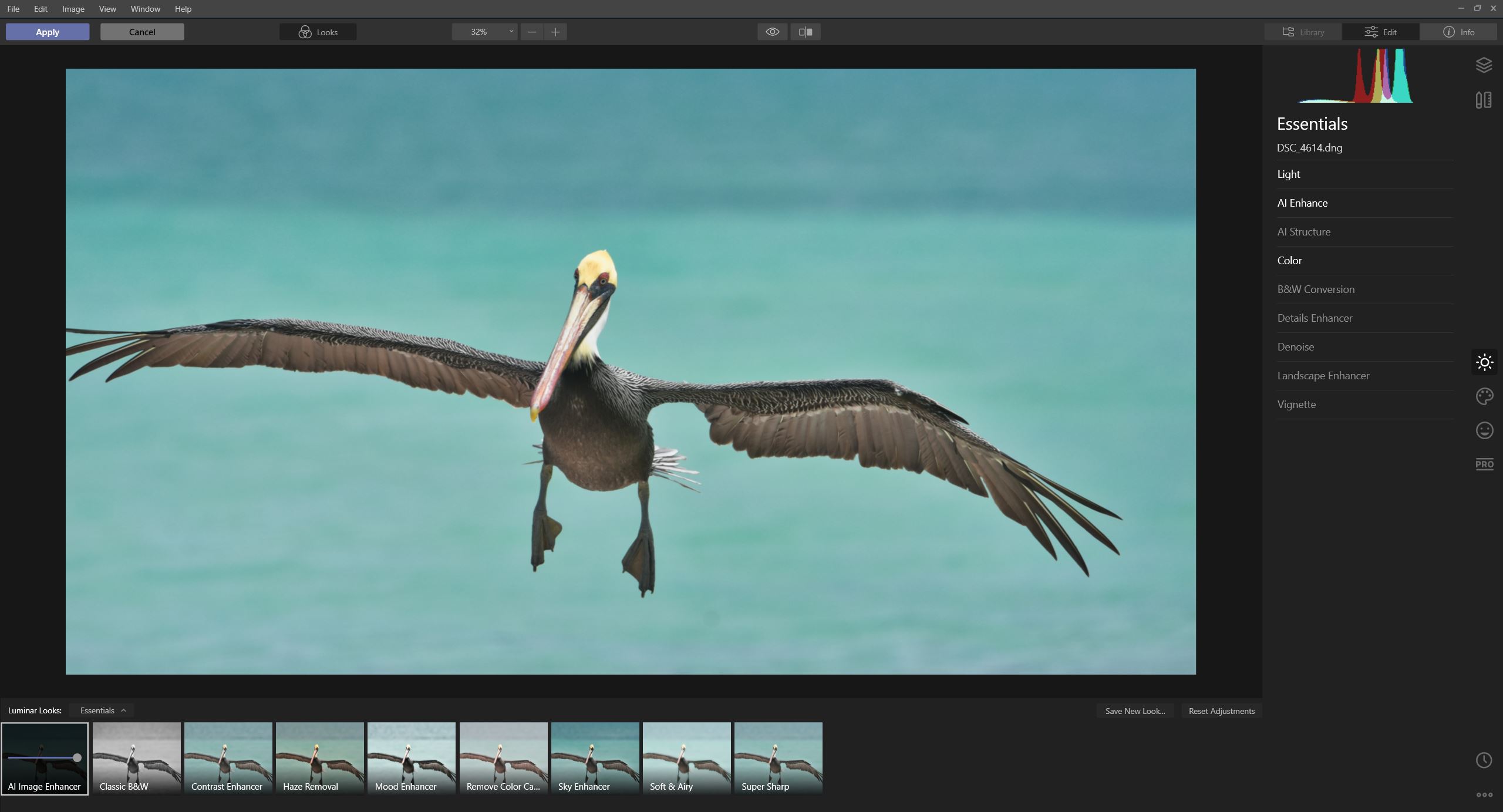
I like to remove the color cast a bit more. First of course I need to correct the temperature of the image and then use the "Remove color cast" slider to remove the color cast even further:
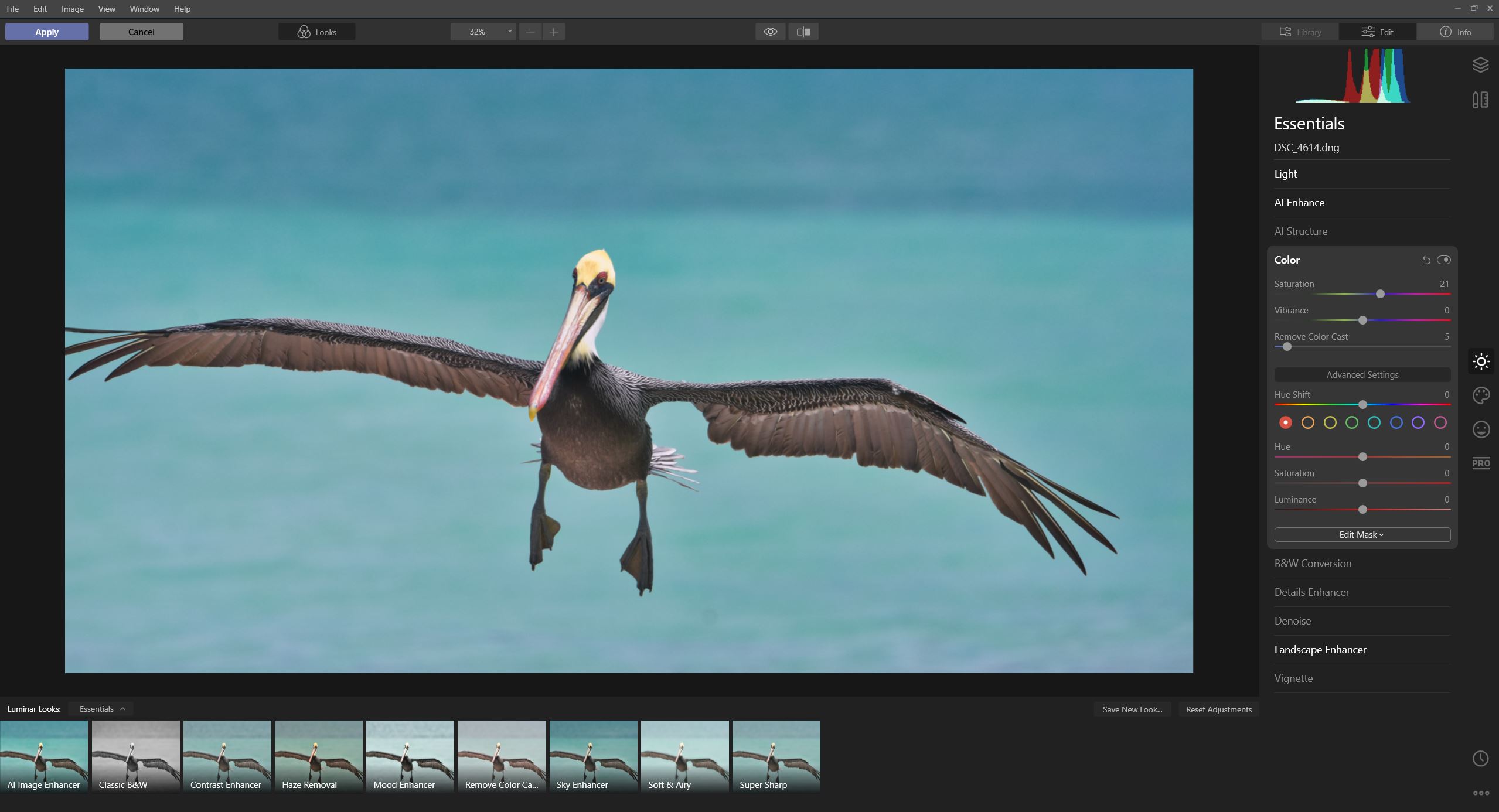
Now let's work on the pelican, I find it a bit dark and some details are missing. I create a new editing layer and mask the pelican in it:
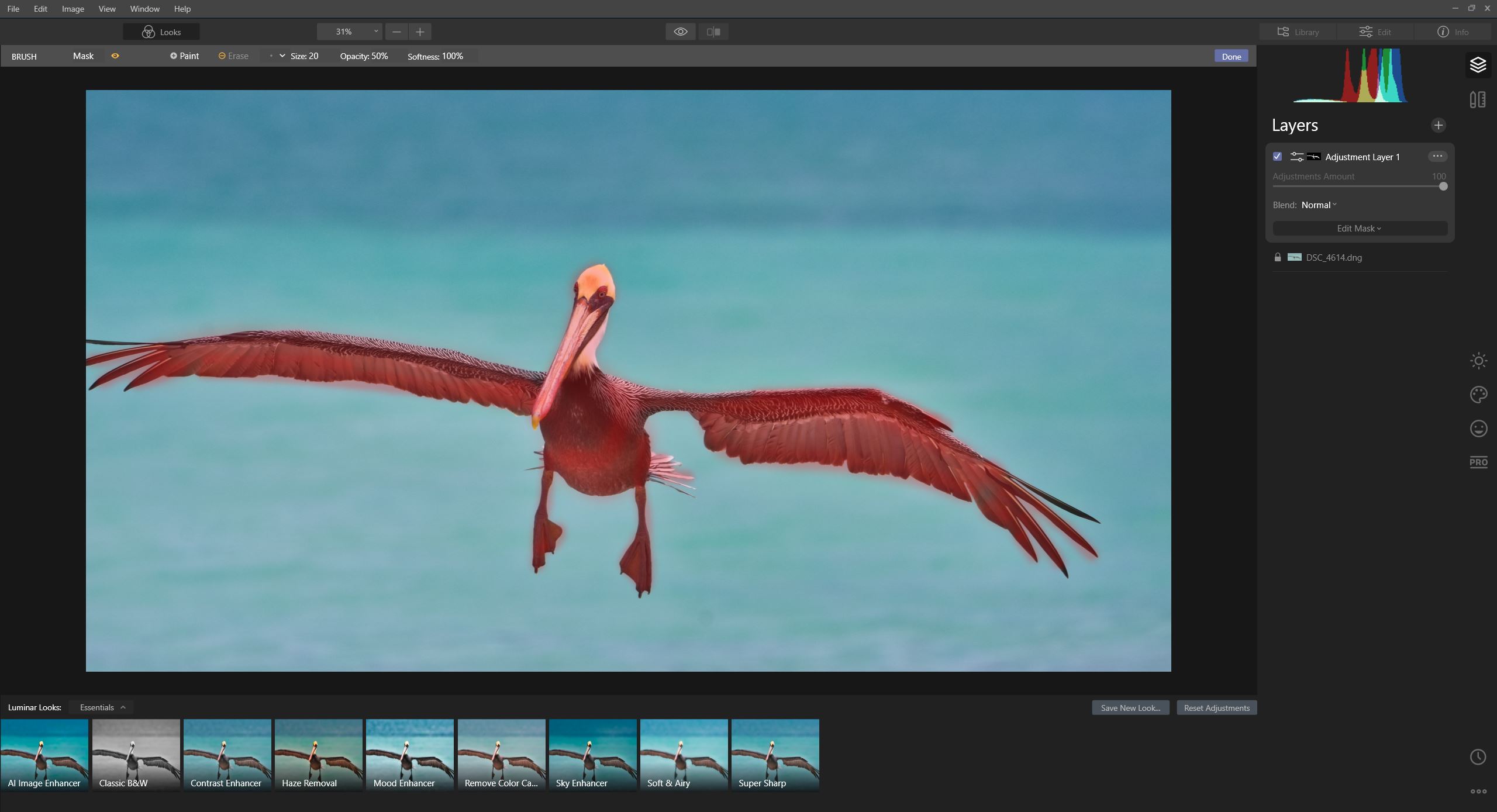
I must tell you that brushes and masking are not as great in Luminar and difficult to apply, lightroom is much better on that. However in the new NEO version there comes an automatic subject/sky selection just like the one in the latest lightroom..
After I am done, I increase the light on my subject and use the detail enhancement tab to enhance the details on it:
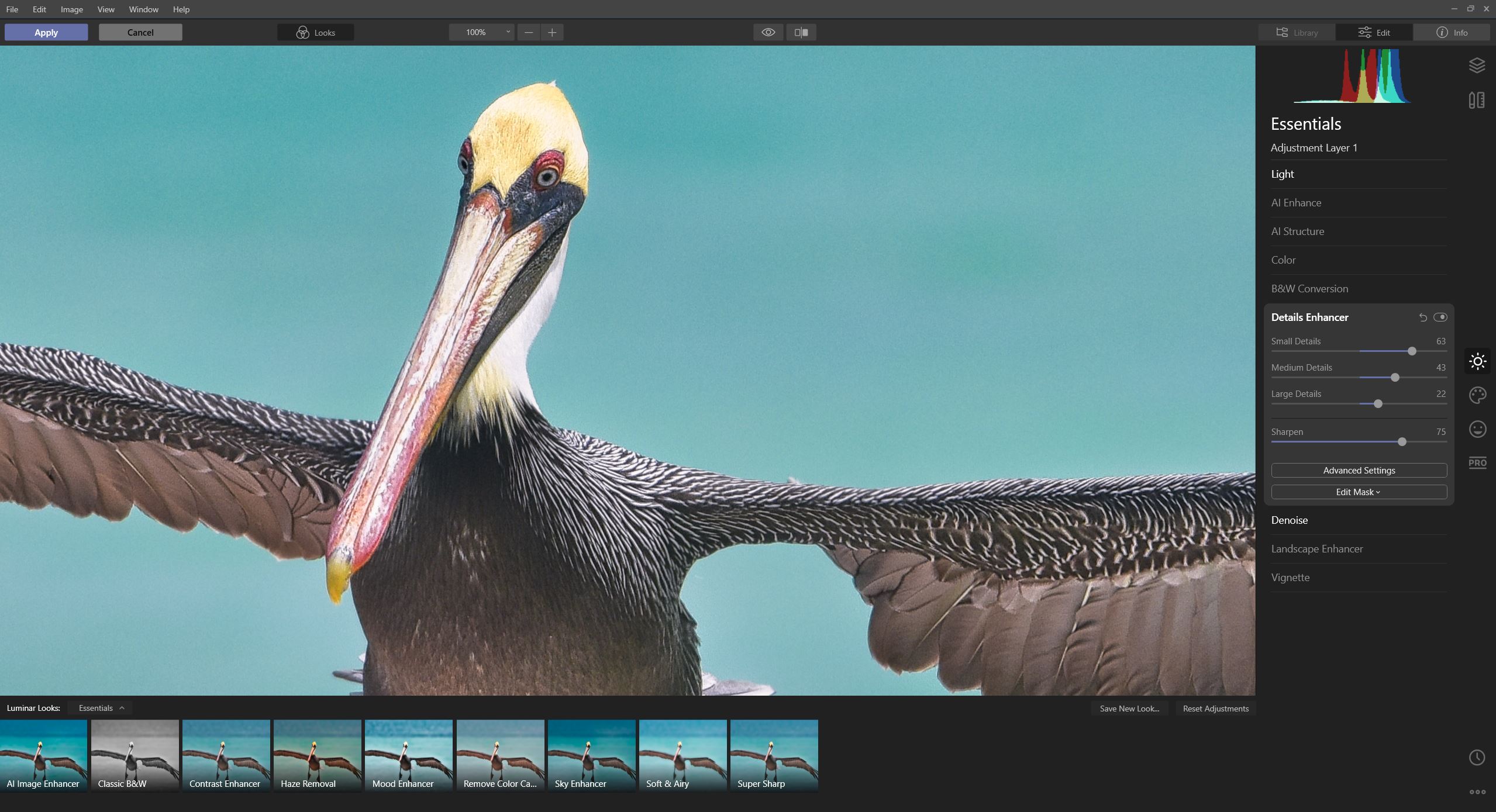
And that's all we need to edit, here is the resulting image:

Luminar also has a lovely AI driven portrait enhancer. Everything works with "magic" sliders and you can achieve results just like this example in seconds. This is the kind of editing tool I would like to see in 2020s :
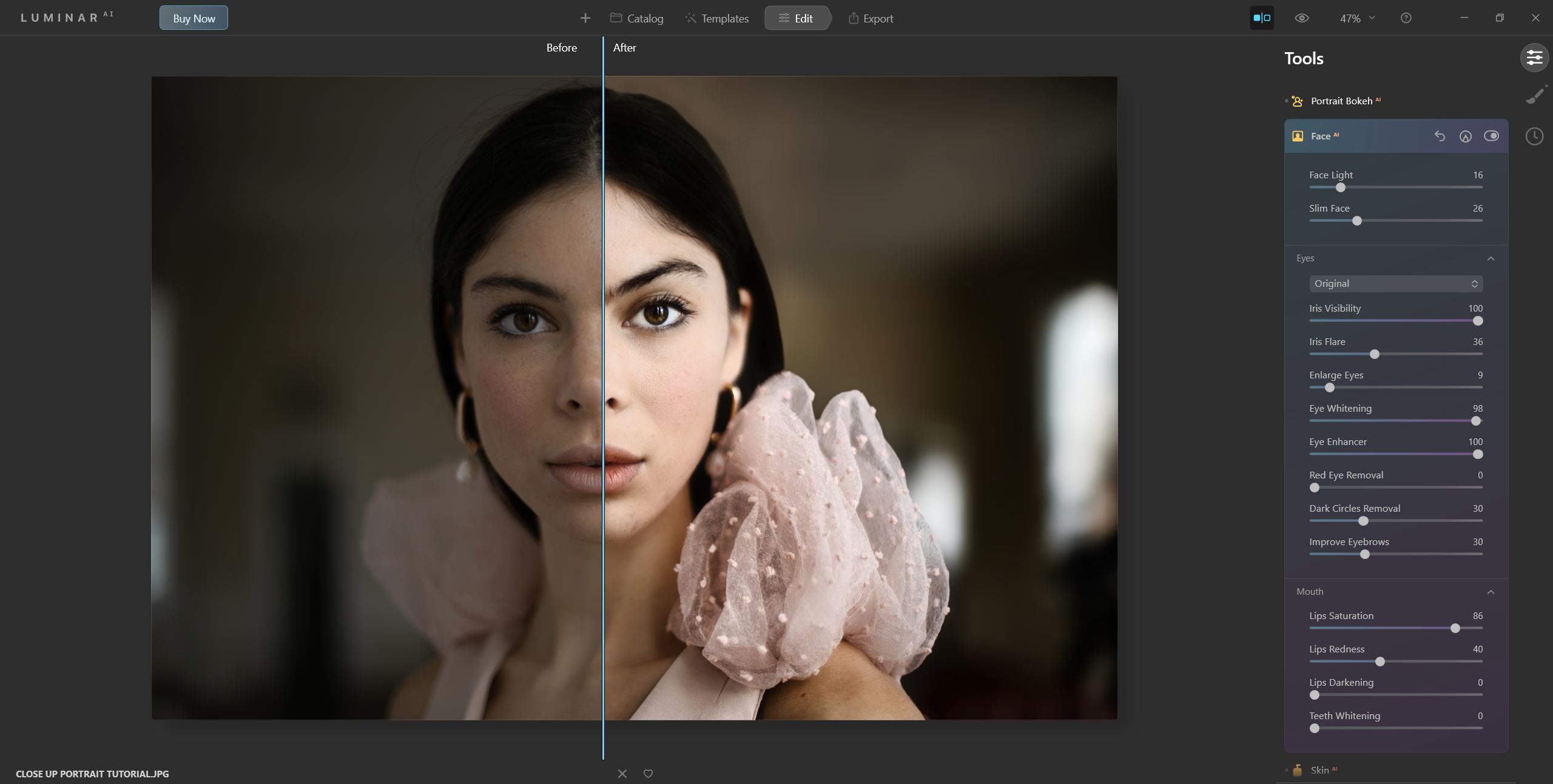
And here is the famous Luminar sky replacement tool, before and after (Note: the new version also replaces the sky reflections on water):
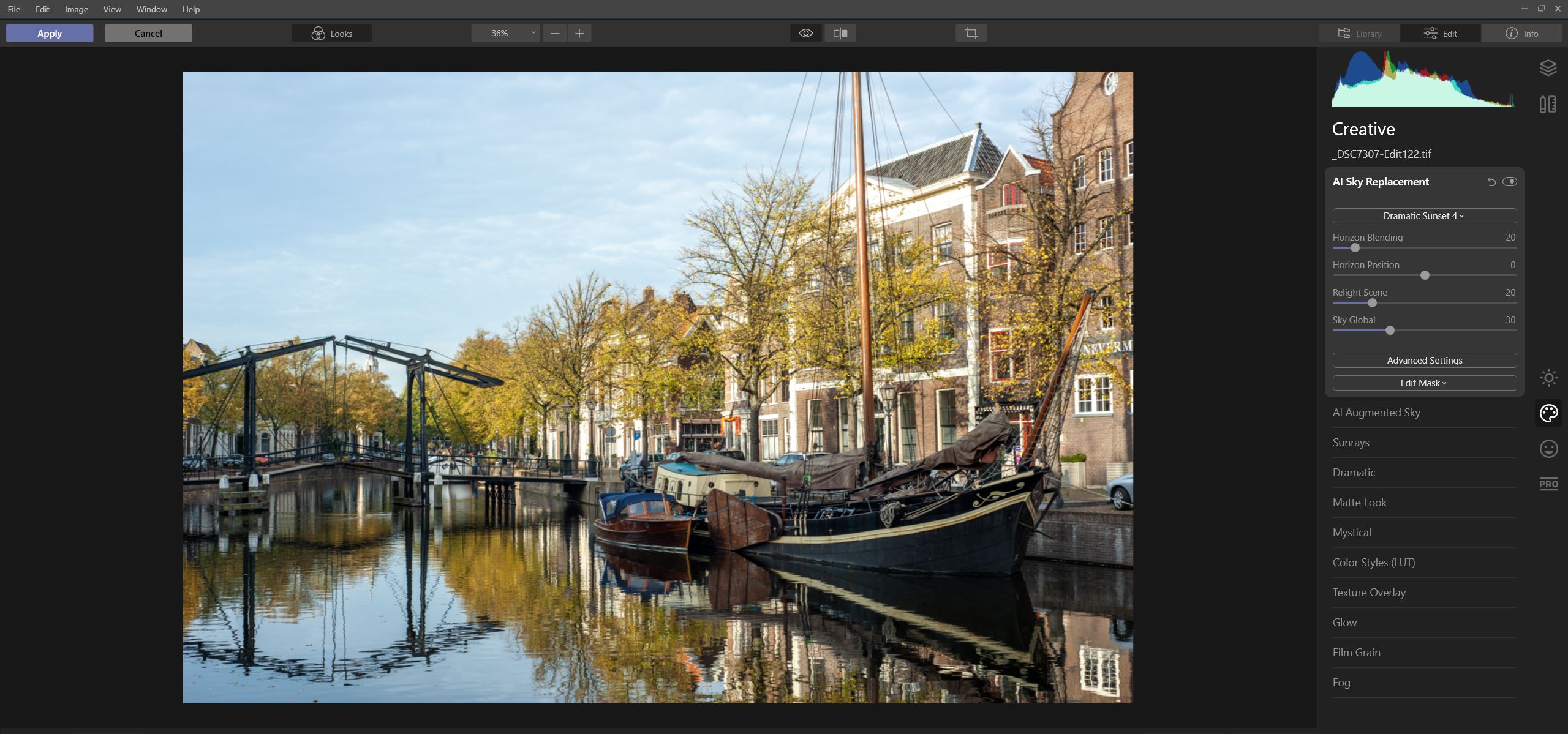
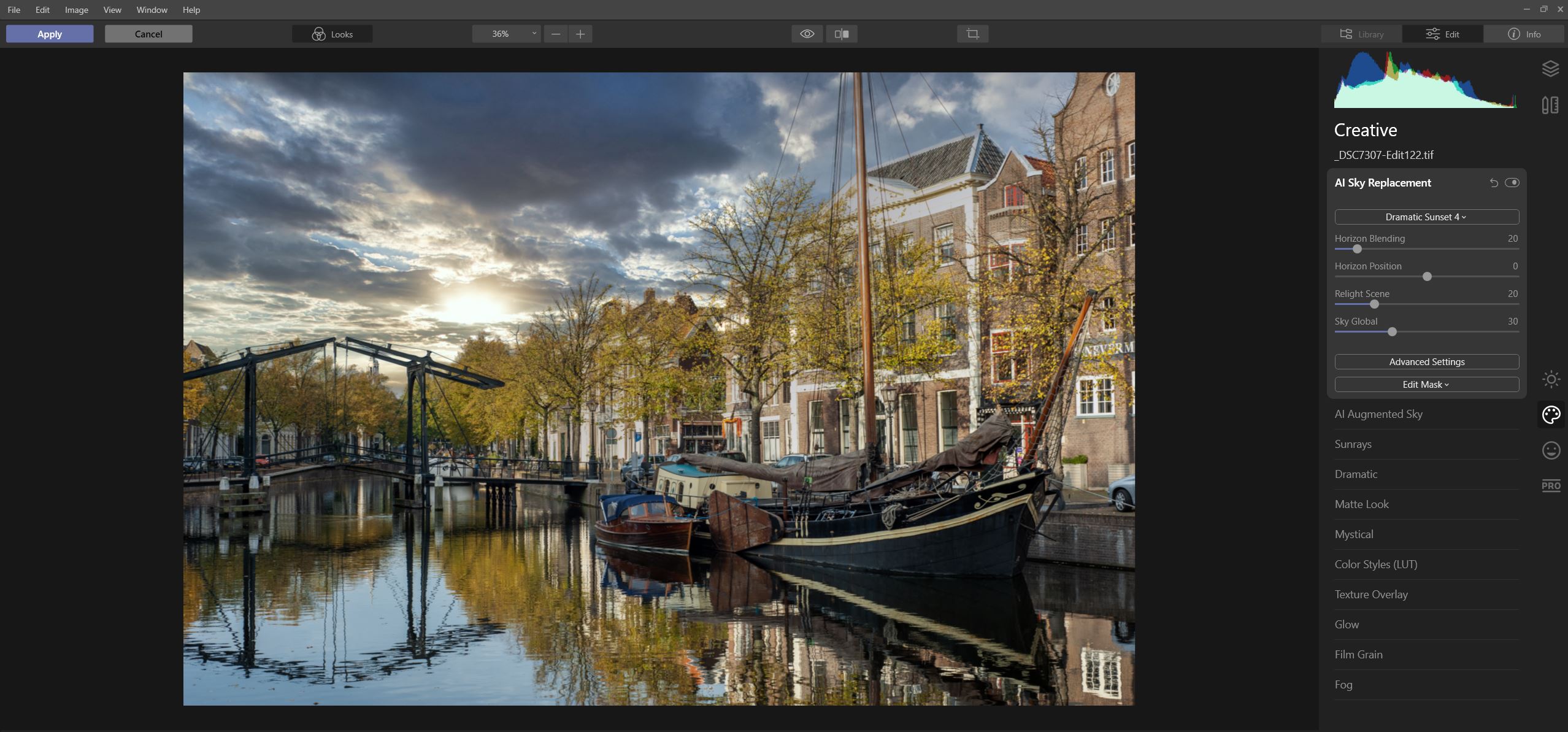
Now let's talk about the not nice things.. All those AI driven tools and enhancers can result in a fake looking image if you get too enthusiastic with them. The AI accent tool also accents your background and makes it busier than the original image, which is not very nice. It could perhaps improve in their newer versions. And let's talk about the service and support. Skylum sends updates to your product with some minor bug fixes. However, all the new features and improvements to Luminar comes with the newer versions only, which you need to buy again (There is a "tiny little" upgrade discount available).. So that means your purchased product does not get improved by time and gets expired not receiving any support after a couple of months.. I find this very frustrating and feel myself forced to buy their upgrades instead of receiving an affordable upgrade package in a pleasant way.. They can just do a subscription model like Topaz does and have more satisfied customers while keeping their profit. Hope there will be improvements in that in the future. I have a demo version of their newer Luminar AI version and it is terribly slow even on my 8 core editing PC (Again, they promise better performance in their newer version).
That's all about Luminar, despite their not so pleasant business model and product management, I find Luminar a strong AI based photo editing studio and recommend everyone at least giving it a try. From the link below you can download a trial version of the Luminar software. If you like to buy the product, go for the latest NEO version only.
Luminar: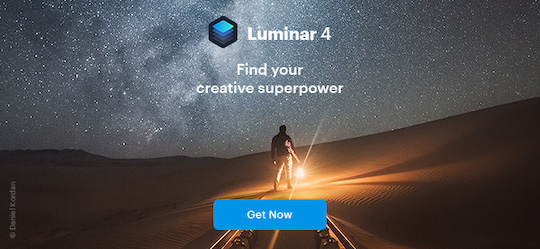
Google Nik Collection
Other great effects bundle you should not miss is the FREE by Google version of the Nik Collection. It includes plug-ins for giving analog photo effects, artistic filters, color and contrast enhancements, sharpening, noise reduction, and HDR editing:
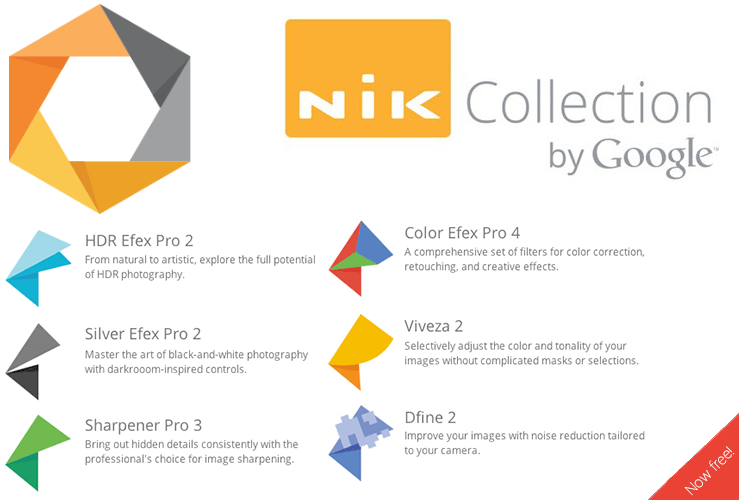
The software collection is now owned by another company (DXO) and being sold for a price but the free Google version is still available for download from the following Google links:
Nik collection for WindowsNik collection for MAC
Nik Color Efex Pro works with many useful color filters which you apply as layers to enhance your image. There are quite some filters to choose from and I especially find their "Pro Contrast" filter quite successful:
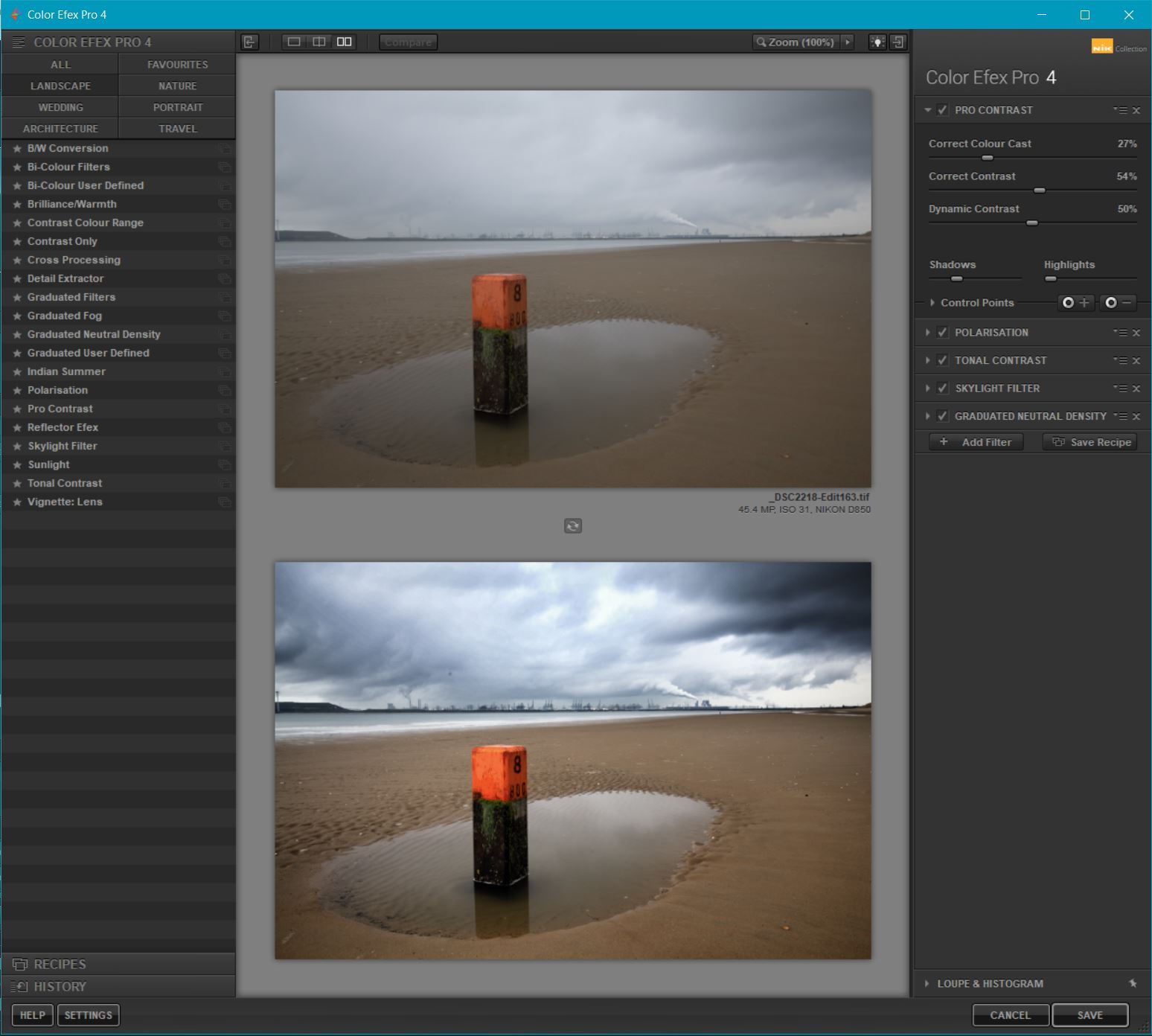
Although I prefer real analog cameras and film to achieve any "analog look", Analog Efex Pro is a quite successful plug-in that gives the analog film photography look and feels:
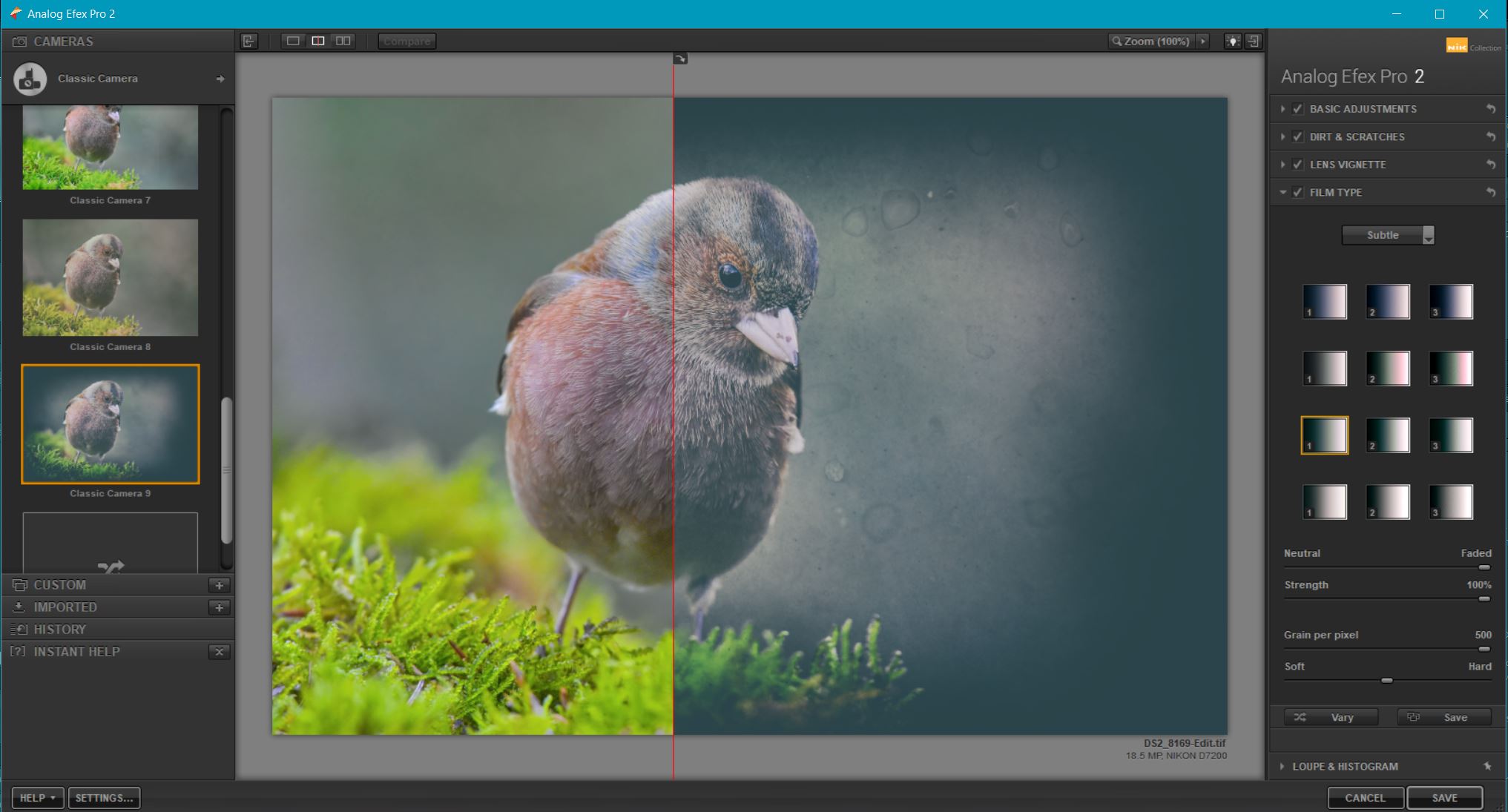
The sharpening tool that comes with the bundle is also quite good. Here is a sample edit with it:
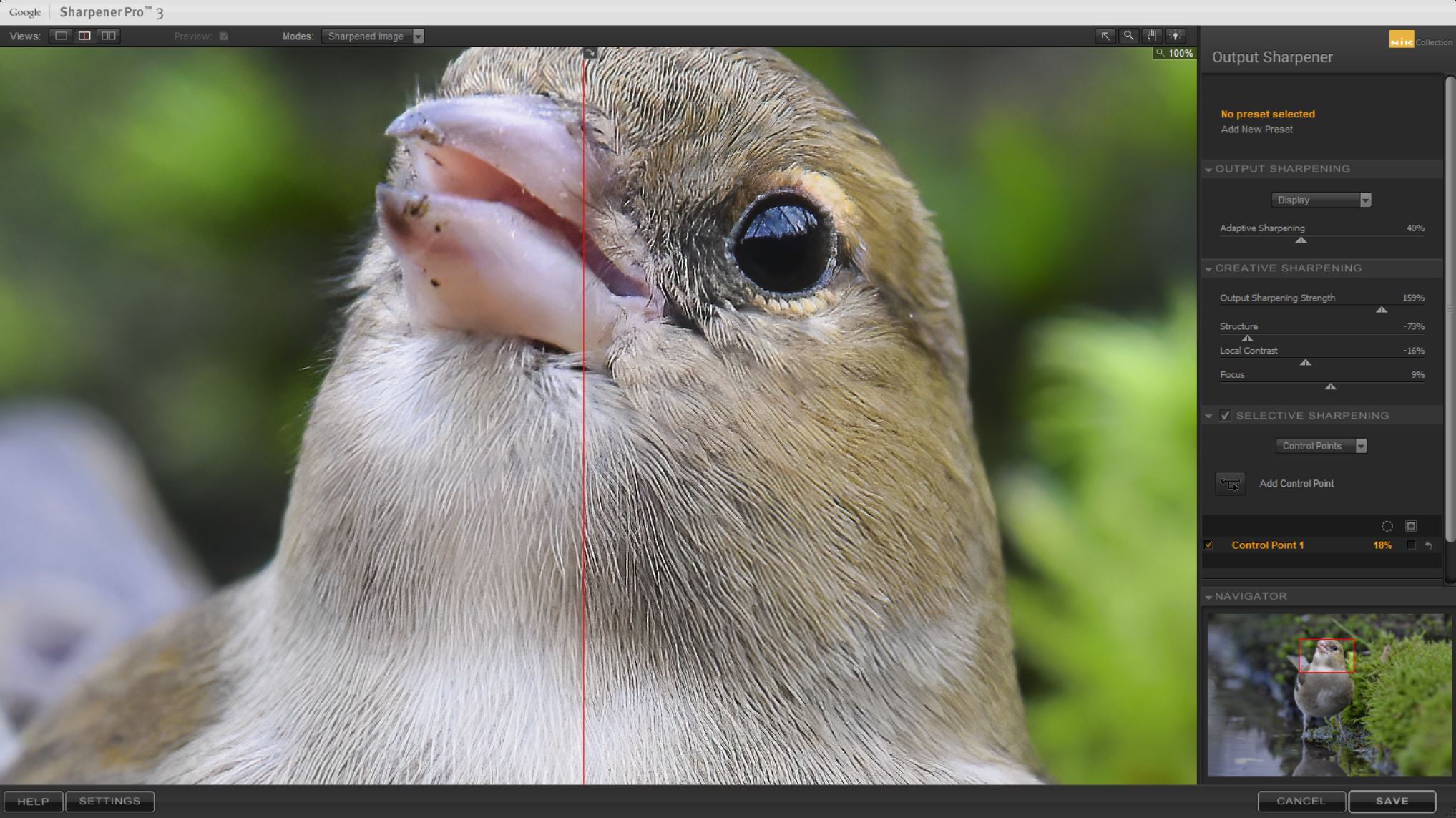
In every filter there are intelligent "control points" that you put on your image to let it include or exclude the amount of effect applied in its area. So it is quite easy to selectively enhance an image without being bothered by applying masks:
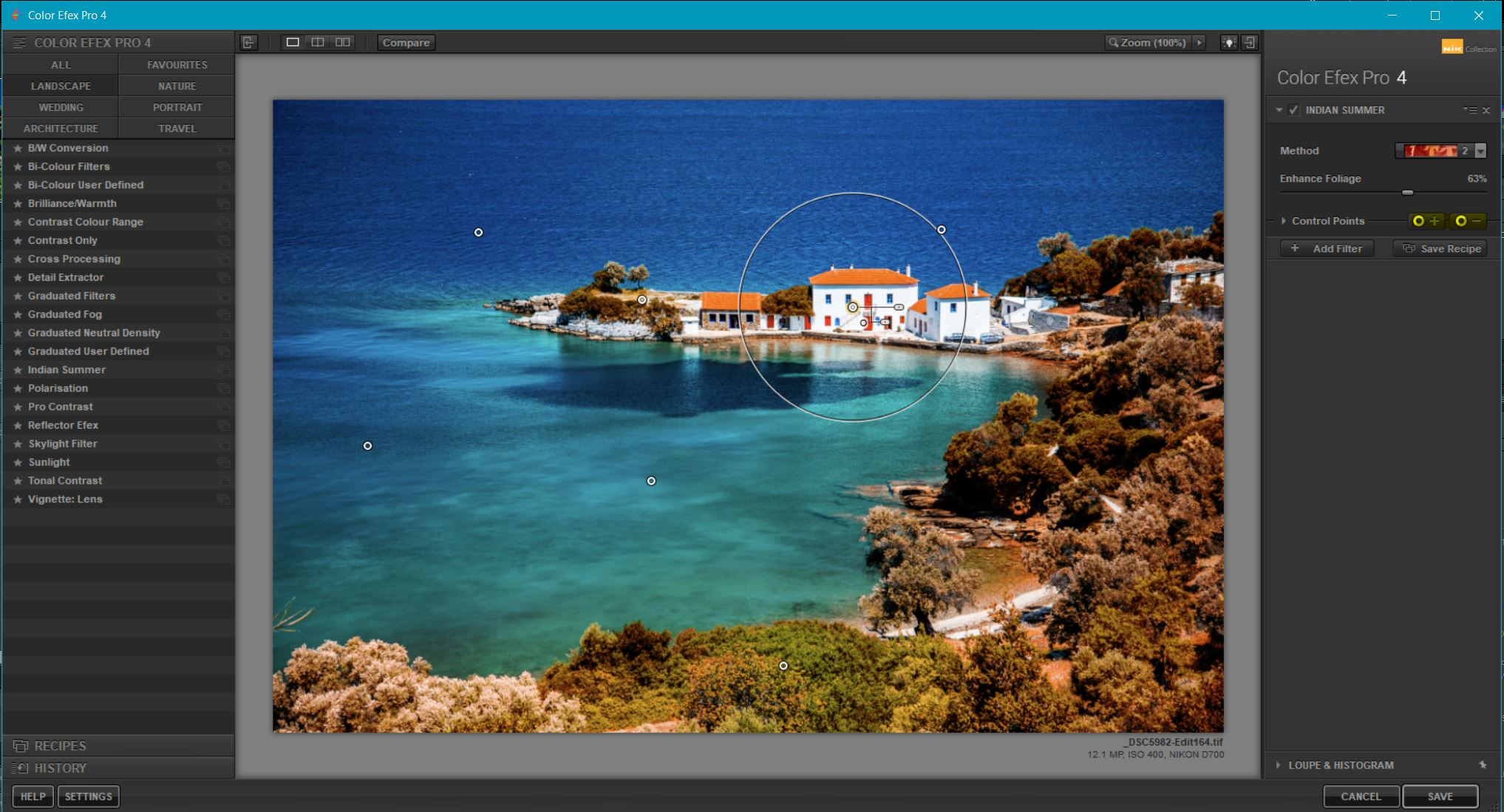
Overall, Google Nik Collection is a great free effect bundle you should not miss using in your edits.
